After a long wait Motorola has finally announced the new software update for Moto G (1st Generation). This update brings Android™ 5.0 Lollipop to Moto G (1st Gen) along with other improvements. Motorola is already pushing this update. Moto X (1st Gen) owners have to wait a bit longer to get the update.
Android Lollipop is the latest version of the Android mobile operating system developed by Google, spanning versions between 5.0 and 5.1. Unveiled on June 25, 2014 during Google I/O.
If you are the owner of Moto G you should follow these steps to get the update*
- Select the Settings icon in the apps menu.
- Select “About phone”.
- Select “System updates”.
- Select “Yes, I’m in”. After the software is downloaded, select “Install now”.
- After the software is installed, your phone will re-start automatically.
- Your phone is now updated.
This update will include these new features.
| Material Design | You will quickly notice a whole new colorful look and feel to your device – from fluid animations to new application and system themes, colors and widgets. |
| Notifications UI & Priorities | In order to alert you to the most timely and relevant information, the format and behavior of notifications have evolved:
|
| New Interruptions & Downtime Settings | You can tailor how interruptions behave, choosing to allow all, none, or only priority interruptions. You can personalize what counts as a priority interruption (reminders, events, calls, messages) and even tailor them to be from only contacts you specify. The Downtime setting will allow only priority interruptions during the times and days that you specify. e.g. allow only priority interruptions on the weekend. |
| Recent Apps (Multi-tasking) | The redesigned Overview space (formerly called Recents) will include both applications and separate activities within those applications. For instance, each open tab in Chrome will also appear here along with recent applications; both your Gmail Inbox and a draft email message will appear as separate cards. This provides a consistent way to switch amongst tasks. |
| Ambient Display | While your phone’s display is off, Ambient Display can show notifications without turning on the full display. This will be triggered when a notification arrives. You will see notifications similar to that shown on the lockscreen. You can turn this feature on in the Display menu in Settings, and note that it will increase the power consumption of your device |
| Motorola Assist and Downtime | Motorola Assist integrates the new Downtime feature within Android Lollipop to control when you don’t want to be disturbed. Motorola Assist also now uses the new Interruptions settings so that you can customize exceptions, such as letting only people on your starred contacts list get through. |
| Flashlight | Lollipop includes a new flashlight option as part of Quick settings (swipe down with two fingers from the status bar to see it). |
| Share your Device | You can now set up multiple user accounts on your phone. Guest mode is enabled by default. You can give calling and text privileges to other users of your device, or restrict them as you like in the Users menu under Settings.
Note that the personalized Motorola experiences (Motorola Assist and Motorola Connect) are for the owner account only. The Motorola Camera and Gallery applications support multiple user accounts. |
| Pin a view/app | Screen pinning allows you to keep a specific app or screen in view. For example, you can ‘pin’ a game and your child will not be able to navigate anywhere else on your phone. |
| Battery | The Battery settings panel now shows an estimated projection for how much time you have left while discharging or charging. You can also enable a new battery saver mode that will save power by reducing performance and most background data operations to extend your battery life. |
| Smarter Internet Connections | With Android Lollipop, your phone will not connect to a Wi-Fi access point unless there is a verified Internet connection. This feature improves hand-offs between Wi-Fi and cellular connections, helping to maintain your video chat or voice-over-IP (VoIP) call as you switch. |
| Performance | Your phone now uses the new Android Runtime to help optimize application performance. After upgrading to Lollipop, your applications will undergo a one-time optimization process. Note that the optimization for ART requires more space. |
| Smart Lock (Trusted Devices) |
Android Lollipop adds native support for allowing trusted devices to keep your phone unlocked (such as your Moto 360, a Bluetooth car kit or headset, etc.). Smart Lock replaces the prior trusted device capability in your Motorola phone. Note that you will need to add your trusted devices back after the transition to Lollipop in the Security settings menu under Smart Lock. |
*For a successful installation, we recommend installing this update when the battery in your phone is at least 50% charged and you are connected to a Wi-Fi network.
Via: Motorola
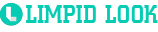
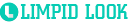
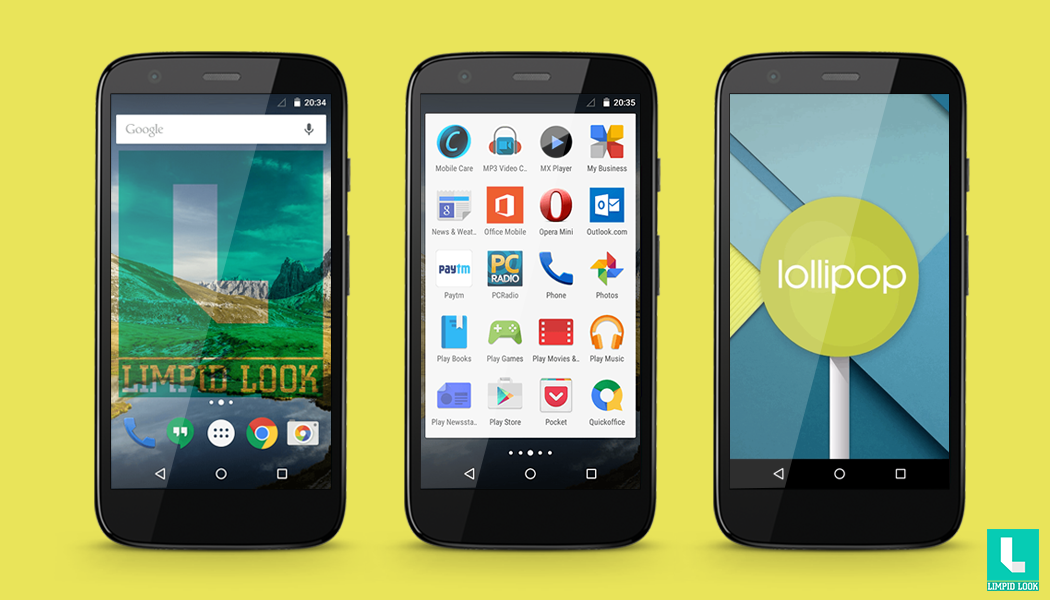


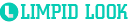
Add comment